This article describes how to fix the "Confirm you're not a bot" issue within the Youtube Addon in Kodi when attempting to play a video. In my case I was using Kodi AMLogic 21.2 (21.2.0) running in CoreElec 21.2-Omega and the YouTube Addon version 7.1.1.6. I also had a valid API key, ID and Secret. See "How to Create OAUTH Credentials" below for instructions on how to create the required API information to properly run the YouTube Addon.
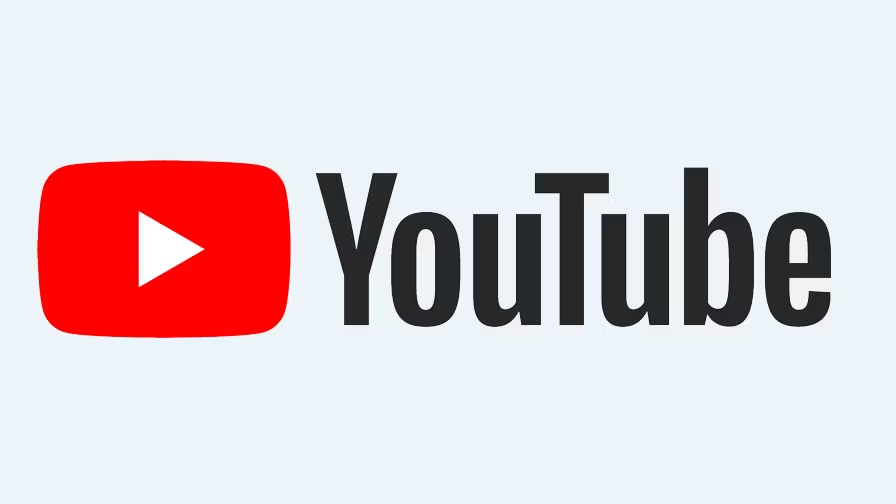
Issue
When I was using the YouTube Addon in Kodi, YouTube started to throw an error requesting that you log in to prove that you are not a bot when trying to play a video. Checking my OAUTH entries and trying to refresh credentials, ID, Secrets, etc. did not fix the issue. I also tested and found that this is a common issue for many users and also found that the issue impacts multiple platforms by running tests on Kodi running on Android and Windows 11 installs. The issue appears to have been introduced in a recent release of the YouTube Addon where it does not appear to properly authenticate for the "2" key required processes (one for listing results and 2 for playing the video) within the Addon, resulting in the user able to list videos but not being able to play videos.
Solution
I found that there is nothing a user can do as this is not related to an OAUTH issue - but a fundamental issue with the YouTube Kodi Addon. As such, I found a "beta" release of a new version of the addon on Github:
 plugin.video.youtube-7.2.0+beta.4.zip
plugin.video.youtube-7.2.0+beta.4.zip
To fix the issue, simply install this new version of the addon, add your OAUTH account details in the configuration and you should be able to search and play YouTube videos. You can also find update versions of this YouTube addon in the Diggz repository: https://nebulous42069.github.io/diggz/
Warning -VPN Conflict; The use of a VPN can cause a conflict. If you are being asked to “log in” first try disabling your VPN to see if that is the issue??
Important: you cannot use the standard version of the Addon and must replace it with these modified Addons to make trailers work in YouTube!
How to Create OAUTH Credentials
For completeness, I have included the instructions on how to create your OAUTH credentials that are now mandatory in order to make the YouTube addon work. In my case I used the Slough B google account.
Steps
- Sign in at https://console.developers.google.com
- On the left sidebar click "Credentials"
- At the top bar click "+ CREATE CREDENTIALS", in the drop down menu click "API Key"
- Copy and paste the API key into a text editor.
- Next you need to create an OAUTH Client ID.
- At the top bar click "+ CREATE CREDENTIALS", in the drop down menu click "OAUTH Client ID"
- For OAUTH application type, choose "TVs and Limited Input devices"
- Now you have a valid Client ID and Secret.
- In the configuration page for the YouTube Addon enter the new API key, ID and Secret
Entering API Key, ID and Secret and Linking Device
Now that you have created an API Key, ID and Secret, you must add these to your YouTube Addon. To do this and go to settings and the API tab. Here you can update the entries - making sure to use the proper letters (capital "i" looks like a lower case "L").
In my case I do thi using the api_keys.json file in userdata/addon_data/plugin.video.youtube
Once you have updated the entries, you need to go back to settings and "Sign In". You will be asked to go to Google ad enter the connection codes - twice. Go to google.com/device to enter the codes. Assuming that you entered the correct API Key, ID and Secret, just follow the prompts - doing this twice. In some case you will have to repeat theses steps to get the device registered.
Alternative Solution - YouTube Trailers with NO OAUTH Required
There is an alternative solution available for those users that just want to have access to trailers without the need for adding OAUTH authentication. This is a "stripped down" YouTube player that does not come with many of the features of the full version, but does allow users to play trailers without the need for OAUTH API integration.
IMPORTANT: This addon overwrites the YouTube Addon - this is required so that the other various Addons will link to this addon automatically. Meaning - the full YouTube Addon cannot be installed at the same time. You use either this "trailer" version or the "full" version (and configure the OAUTH integration requirements)
Key Features:
- Playback only.
- Does not do navigation / subscriptions etc.
- Purely for trailer playback without requiring setup / login.
- On Android, there are settings to allow using the Android YouTube app for playback or as a fallback.
Note:
Uses the same addon id as the full YouTube Addon version to allow skin integration to work without any modification
Source Code:
https://github.com/matthuisman/slyguy.ad...eo.youtube
Info & Install Instructions:
https://www.matthuisman.nz/2023/11/youtube-for-trailers-kodi-add-on.html
